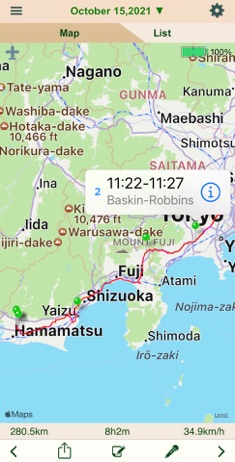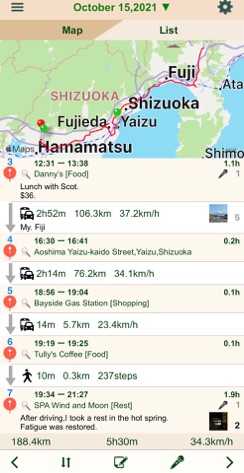AutoDiary+
・Left and Right buttons
Information regarding today’s movements or past travel logs will be displayed on the map or in the list format
1. What is displayed
(1) On the Map screen
The place(s) you stayed/visited on that particular day are indicated with pins, while the routes you took are shown with lines.
The time and distance traveled as well as average speed for the day are shown under the map.
However, please note that information such as the routes and distance traveled will not be displayed when showing the log for a particular year or month, or for the entire period that the app has been used.
・ Pin colors
Red: Notes available
Blue: Photo(s) available
Brown: Voice memo(s) available
・ Route colors
Red: Traveled at high speed
(by vehicles, etc.)
Magenta: Traveled at mid speed
(by bicycles, etc.)
Blue: Traveled at low speed
(by foot))
When displaying the log for the day (today), the current status will be displayed near the bottom of the map.
There are four status types: detecting a stop, currently stopped, detecting travel, and currently traveling .
The place(s) you have stayed/visited will not be recorded if you traveled while the app is detecting a stop.
This status can be changed from the Travel button as explained later.
In addition, the levels of positioning (GPS) accuracy are depicted using different colors
Blue: GPS accuracy high
Yellow: GPS accuracy medium
Red: GPS accuracy low
(2) On the List screen
1.Today,History
The upper part displays a map for the locations on the list that are currently visible on the screen, and the bottom part shows the places you stayed/visited as well as information regarding movements.
As you scroll through the list, the map will also change to indicate the locations on the list that are now visible on the screen.
The same is true for travel distance and speed information.
Operation
Using the pin
(Only the information is displayed when the list
is shown.)
Tap: Shows the time of stay/visit and written
notes or location name.
Tapping on the “i” button will display
the details.
Press down: Enables a move to another location.
・Date button
By tapping on the date at the top of the screen, a calendar for that month opens
Under each date on the calendar, the number of places stayed/visited on that day are shown, along with the number of notes written, voice memos recorded, and photos taken
Tapping on a date will bring up a map data for that particular day
By tapping on the “Specify a Date” button, you will be able to select a specific date from a date scroller
・Airplane/Map Button(In Map)
Pressing on this button will show aerial photography and regular map, respectively.
・Search Button(In List)
This button can be used to change the information for a place you have stayed/visited
You may select from nearby locations.
It is also possible to register a place on your own.
Pressing on the Left button will show the data for previous day, while the Right button will show the data for next day.
If no data exists, the data for the closest date will be displayed.
No right button exists if today’s data is shown.





・Action button(In Map)

Pressing on this button will change the order of locations in the list.
・Up/Down button(In List)

You can write short notes or record voice memos for the current location of stay/visit or travel data.
Each voice memo can be at the maximum 60 seconds long, and multiple voice memos can be recorded for each day.
・Notes and Voice Memo buttons


You can change your movement record settings
Please be aware that the more detailed you record your movements, the higher your battery consumption will be
・Movements button(Today Only)

Your current status at the present location (whether you are stopped or traveling) can be changed.
・Travel button( Today Only)
Screenshots and map data files can be produced.
Map data files can be displayed in Google Maps, etc.

停止中