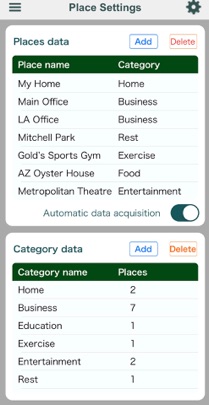AutoDiary+
The places you stayed/visited and their categories will be registered.
The more locations you register, the more analyzed your movements will be.
Your photos will also show the names of places they were taken, instead of addresses.
The photos taken at registered locations will be classified under the location names, while all the other photos will be classified by the names of cities, wards, towns, and villages.
Attention
Please be aware that depending on weather conditions, etc., the data might become inaccurate if you register multiple places within 100 meters.
・Add button
Tapping on this button will allow you to add a location or its category type.
In the settings screen, please specify a place by entering its address or choosing a point on the map.
You will also need to select a category type for this location.
Once the location or category type has been added, the screen will change to the edit (add) mode and a button that says “Finish” will be displayed.
In the edit mode, you can change the order of your registered locations or category types, or add some more locations or category types.
By pressing the “Finish” button, the screen will change from the edit mode to the usual mode.
・Delete button
By tapping on this button, the screen will change to the edit (delete) mode.
You can delete a registered location or category type by tapping on the delete button that is found on the left of each item name.
By pressing the “Finish” button, the screen will change from the edit mode to the usual mode.
・Selecting a location or category type
By tapping on a particular location or category type, you will be able to edit its details.
After editing the details, you will be taken back to the edit mode (in which you can only change the order of your registered locations or category types); please press the “Finish” button to go back to the usual mode.
2.Place