Guidance for operation

Autodiary-GPS
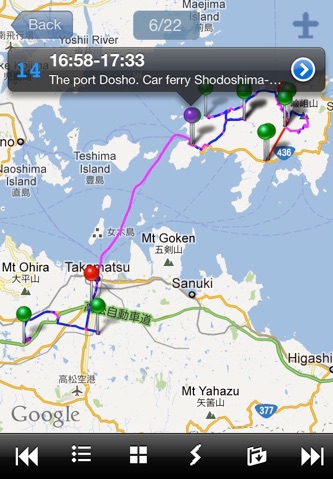
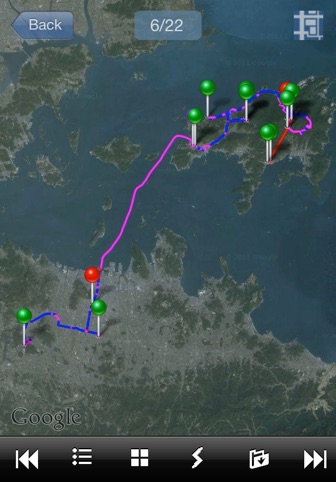
4. Map screen
Switching-to-previous-data button
Shows moving map data of the previous day
Without the previous day’s data, it shows
the most recent data.
Return button
Return to the previous
screen.

Stopping pin
Shows the point of stopping
Red is the point that has photos or voice memorandums
Magenta is the point that has only text memorandums
Green is the point of stopping without input data.
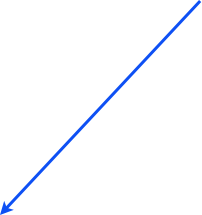
Aerial photography button
Changes map display to aerial
photography.
Shows list of stopping data.
Shows photo albums classified by the times.
Switching-to-next-data button
Shows moving map data of the next day
Without the next day’s data, it shows the
most recent data.




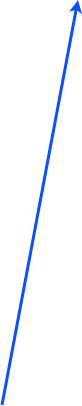
Map button
Changes aerial photography to map screen



Moving map
Enlargement or scale-
down by pinching or
double clicking.
Simple information
Shows simple information when you click
a pin.
The blue number on the left is the order of
movement of the day, the time is stopping
time, and the text is memorandum inputted.
If the pin is dragged, the stop point can be
moved.


Route
Red--------Under 10km/h
Magenta--Under 30km/h
Blue--------Over 30km/h

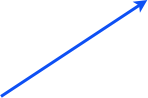
File export button
Shows file export screen.
Shows date selection screen

